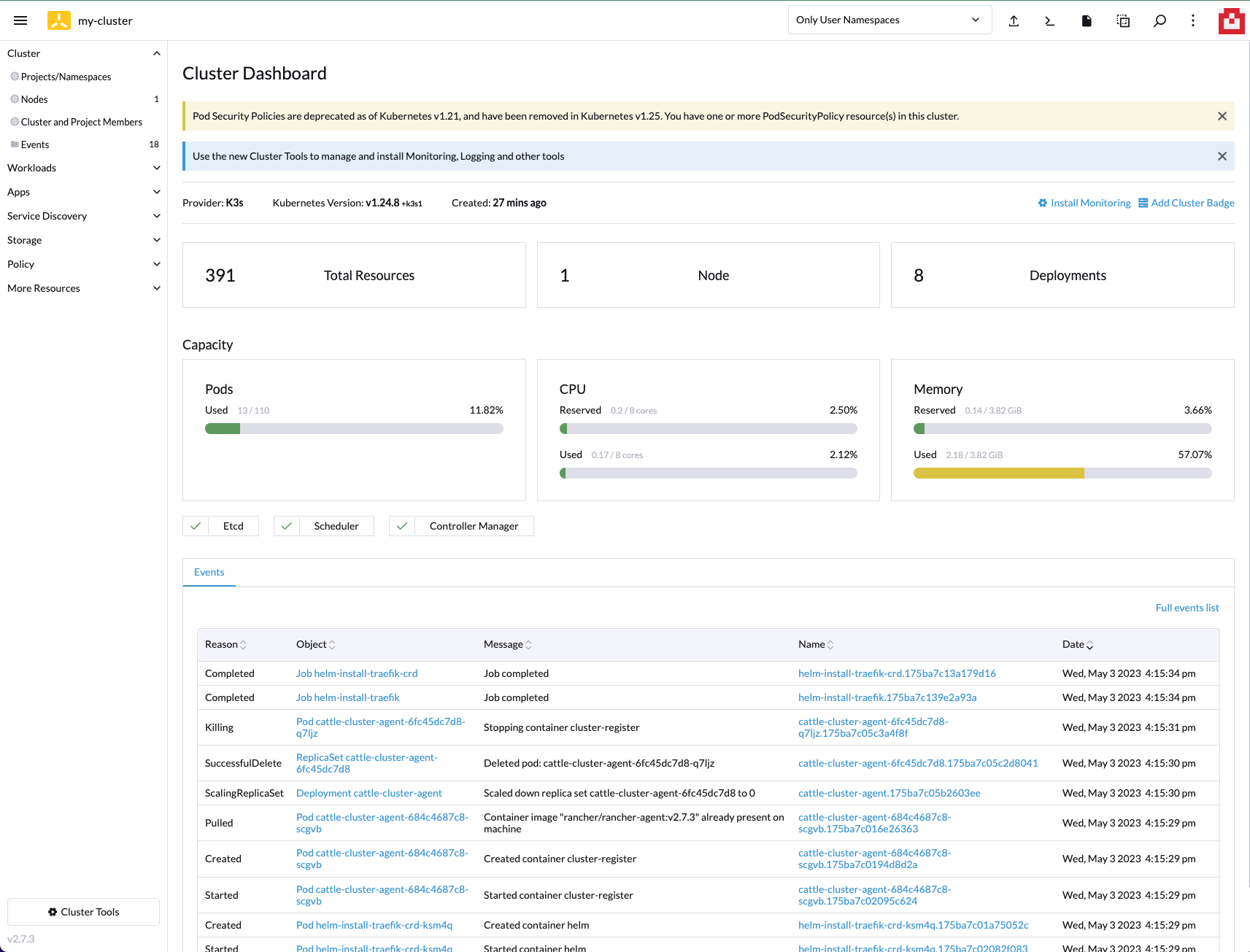Intro
Elemental
Via the official docs:
Elemental is a software stack enabling a centralized, full cloud-native OS management with Kubernetes.
The Elemental Stack consists of some packages on top of SLE Micro for Rancher:
- elemental-toolkit - includes a set of OS utilities to enable OS management via containers. Includes dracut modules, bootloader configuration, cloud-init style > configuration services, etc.
- elemental-operator - this connects to Rancher Manager and handles MachineRegistration and MachineInventory CRDs
- elemental-register - this registers machines via machineRegistrations and installs them via elemental-cli
- elemental-cli - this installs any elemental-toolkit based derivative. Basically an installer based on our A/B install and upgrade system
- rancher-system-agent - runs on the installed system and gets instructions ("Plans") from Rancher Manager what to install and run on the system Cluster Node OSes are built and maintained via container images through the Elemental CLI and they can be installed on new hosts using the Elemental UI plugin for > Rancher Manager or the Elemental CLI.
The Elemental Operator and the Rancher System Agent enable Rancher Manager to fully control Elemental clusters, from the installation and management of the OS on the > Nodes to the provisioning of new K3s or RKE2 clusters in a centralized way.
What is Elemental Teal ?
Elemental Teal is the combination of "SLE Micro for Rancher" with the Rancher Elemental stack.
SLE Micro for Rancher is a containerized and "stripped to the bones" operating system layer. At its core, it only requires grub2, dracut, a kernel, and systemd.
Its sole purpose is to run Kubernetes (k3s or RKE2), with everything controlled through Rancher Manager.
Elemental Teal is built in the openSUSE Build Service and available through the openSUSE Registry.
Elemental on OSX on Apple Silicon
Elemental is a Kubernetes thing, so it only requires a proper cluster up & running. However, in order to provision real clusters and hosts, it requires to perform some steps such as downloading and customizing an ISO (or an image file) and boot the ISO. This quickstart uses UTM to create a VM and a few steps to create a proper image to boot from.
The trick here is there is no ARM64 image yet, but just a Raspberry Pi one... so that's the one we will use. It is not generic, but it works.
Prerequisites
- A Kubernetes cluster where Elemental is deployed. Hint, you can use the K3s on SLE Micro guide.
- Rancher server configured (server-url set). Hint: you can use the official Rancher docs or the create_vm.sh script for inspiration.
- Helm
- jq
Elemental UI Rancher extension
This is an optional step to enable the Elemental UI extension in Rancher (see more about Rancher extensions):
helm repo add rancher-charts https://charts.rancher.io/
helm upgrade --create-namespace -n cattle-ui-plugin-system --install ui-plugin-operator rancher-charts/ui-plugin-operator
helm upgrade --create-namespace -n cattle-ui-plugin-system --install ui-plugin-operator-crd rancher-charts/ui-plugin-operator-crd
# Wait for the operator to be up
while ! kubectl wait --for condition=ready -n cattle-ui-plugin-system $(kubectl get pods -n cattle-ui-plugin-system -l app.kubernetes.io/instance=ui-plugin-operator -o name) --timeout=10s; do sleep 2 ; done
# Deploy the elemental UI plugin
# NOTE: TABs and then spaces...
cat <<- FOO | kubectl apply -f -
apiVersion: catalog.cattle.io/v1
kind: UIPlugin
metadata:
name: elemental
namespace: cattle-ui-plugin-system
spec:
plugin:
endpoint: https://raw.githubusercontent.com/rancher/ui-plugin-charts/main/extensions/elemental/1.1.0
name: elemental
noCache: false
version: 1.1.0
FOO
# Or
# helm repo add rancher-ui-plugins https://raw.githubusercontent.com/rancher/ui-plugin-charts/main
# helm upgrade --install elemental rancher-ui-plugins/elemental --namespace cattle-ui-plugin-system --create-namespace
After a while, the plugin will be shown in the UI as:
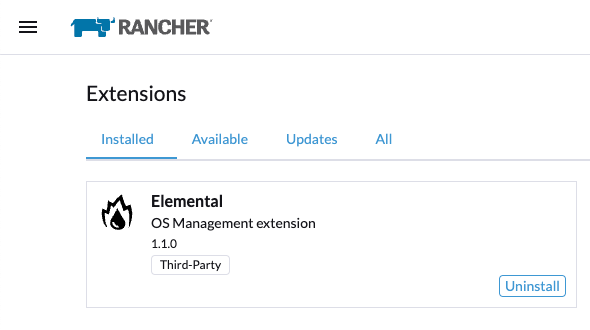
Elemental Operator
Elemental is managed by an operator deployed via Helm as:
helm upgrade --create-namespace -n cattle-elemental-system --install --set image.imagePullPolicy=Always elemental-operator oci://registry.opensuse.org/isv/rancher/elemental/dev/charts/rancher/elemental-operator-chart
The values.yaml file have some variables interesting to see
After a few seconds you should see the operator pod appear on the cattle-elemental-system namespace:
kubectl get pods -n cattle-elemental-system
NAME READY STATUS RESTARTS AGE
elemental-operator-64f88fc695-b8qhn 1/1 Running 0 16s
Kubernetes resources
Based on the Elemental quickstart guide, a few Kubernetes resources need to be created.
NOTE: It is out of the scope of this document to provide an explanation about the resources managed by Elemental, however the official documentation explains all those in good detail.
NOTE: In order to deploy more than one elemental machine, be sure that spec.config.elemental.registration.emulated-tpm-seed=-1 is set in your MachineRegistration so the seed used for the TPM emulation is randomized per machine. Otherwise, you will get the same TPM Hash for all deployed machines and only the last one to be registered will be valid. See the official docs for tpm and machineregistration for more information.
cat <<- EOF | kubectl apply -f -
apiVersion: elemental.cattle.io/v1beta1
kind: MachineInventorySelectorTemplate
metadata:
name: my-machine-selector
namespace: fleet-default
spec:
template:
spec:
selector:
matchExpressions:
- key: location
operator: In
values: [ 'europe' ]
EOF
cat <<- EOF | kubectl apply -f -
kind: Cluster
apiVersion: provisioning.cattle.io/v1
metadata:
name: my-cluster
namespace: fleet-default
spec:
rkeConfig:
machineGlobalConfig:
etcd-expose-metrics: false
profile: null
machinePools:
- controlPlaneRole: true
etcdRole: true
machineConfigRef:
apiVersion: elemental.cattle.io/v1beta1
kind: MachineInventorySelectorTemplate
name: my-machine-selector
name: pool1
quantity: 1
unhealthyNodeTimeout: 0s
workerRole: true
machineSelectorConfig:
- config:
protect-kernel-defaults: false
registries: {}
kubernetesVersion: v1.24.8+k3s1
EOF
cat <<- 'EOF' | kubectl apply -f -
apiVersion: elemental.cattle.io/v1beta1
kind: MachineRegistration
metadata:
name: my-nodes
namespace: fleet-default
spec:
config:
cloud-config:
users:
- name: root
passwd: root
elemental:
install:
reboot: true
device: /dev/vda
debug: true
disable-boot-entry: true
registration:
emulate-tpm: true
emulated-tpm-seed: -1
machineInventoryLabels:
manufacturer: "${System Information/Manufacturer}"
productName: "${System Information/Product Name}"
serialNumber: "${System Information/Serial Number}"
machineUUID: "${System Information/UUID}"
EOF
This creates a MachineRegistration object which will provide a unique URL which will be used with elemental-register to register the node during installation, so the operator can create a MachineInventory which will be using to bootstrap the node. See that the label has been see to match the selector here already, although it can always be added later to the MachineInventory.
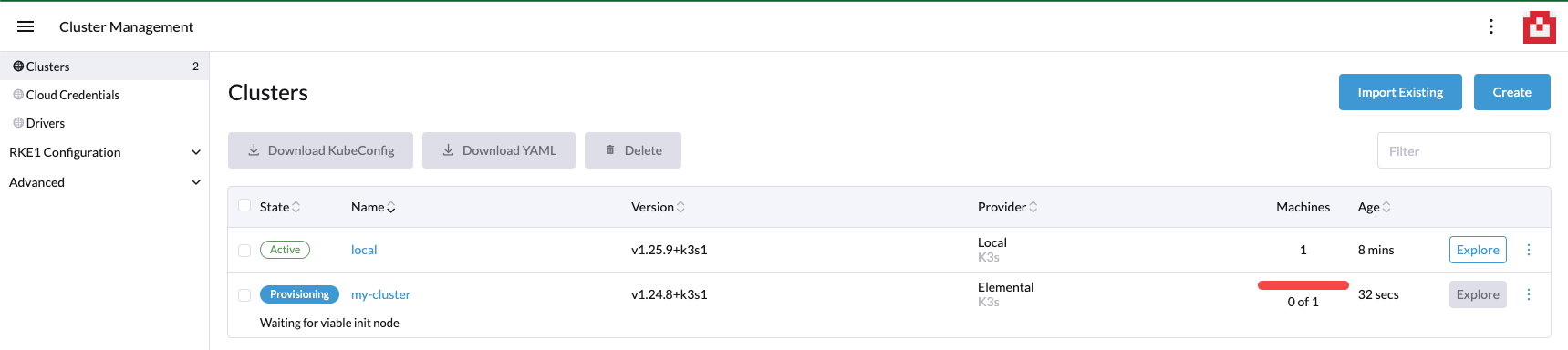
NOTE: At this point the x86_64 and ARM64 quickstart differs because for x86_64 there is a SeedImage object that needs to be created and that doesn't exist for ARM64 (yet).
Preparing the installation image
Elemental's support for Raspberry Pi is primarily for demonstration purposes at this point. Therefore the installation process is modelled similar to x86-64. You boot from a seed image (USB stick in this case) and install to a storage medium (SD-card for Raspberry Pi).
NOTE: The steps below should to be ran in a linux machine (SLE Micro for example).
First step is to download the machineregistration object that will instruct where to get the config for the node to be installed:
curl -k $(kubectl get machineregistration -n fleet-default my-nodes -o jsonpath="{.status.registrationURL}") -o livecd-cloud-config.yaml
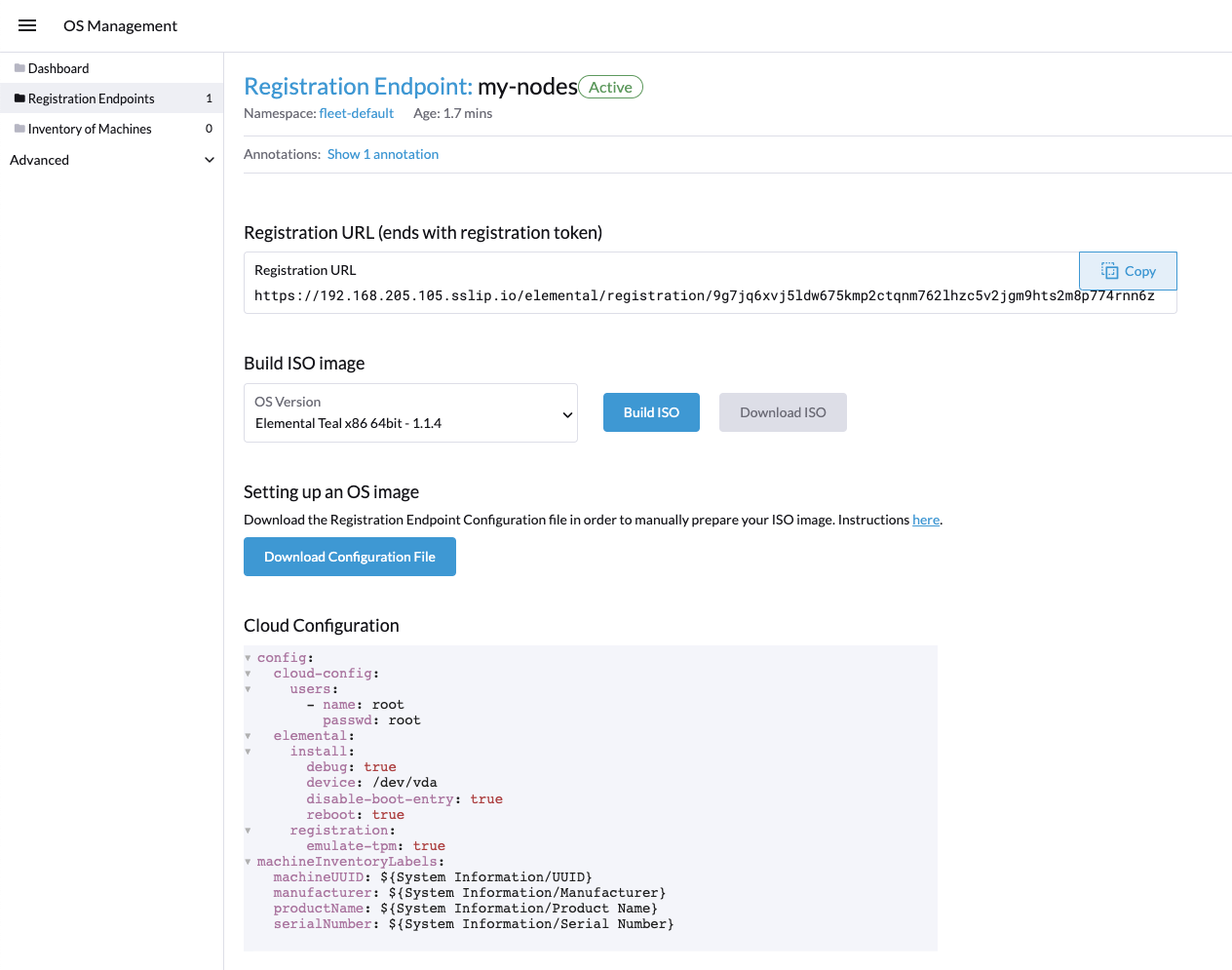
Then, the rpi.raw image is downloaded and checked the integrity just to be safe:
curl -Lk https://download.opensuse.org/repositories/isv:/Rancher:/Elemental:/Stable:/Teal53/images/rpi.raw -o rpi.raw
curl -Lk https://download.opensuse.org/repositories/isv:/Rancher:/Elemental:/Stable:/Teal53/images/rpi.raw.sha256 -o rpi.raw.sha256
sha256sum -c rpi.raw.sha256
Finally, the livecd-cloud-config.yaml file is injected in the vanilla rpi.raw image:
IMAGE=rpi.raw
DEST=$(mktemp -d)
SECTORSIZE=$(sfdisk -J ${IMAGE} | jq '.partitiontable.sectorsize')
DATAPARTITIONSTART=$(sfdisk -J ${IMAGE} | jq '.partitiontable.partitions[1].start')
mount -o rw,loop,offset=$((${SECTORSIZE}*${DATAPARTITIONSTART})) ${IMAGE} ${DEST}
mv livecd-cloud-config.yaml ${DEST}/livecd-cloud-config.yaml
umount ${DEST}
NOTE: The rpi.raw image has two partitions. RPI_BOOT contains the boot loader files and COS_LIVE the Elemental files, where the livecd-cloud-config.yaml file needs to be copied.
UTM VM
Then, a new UTM VM needs to be created and the rpi.raw file configured as USB.
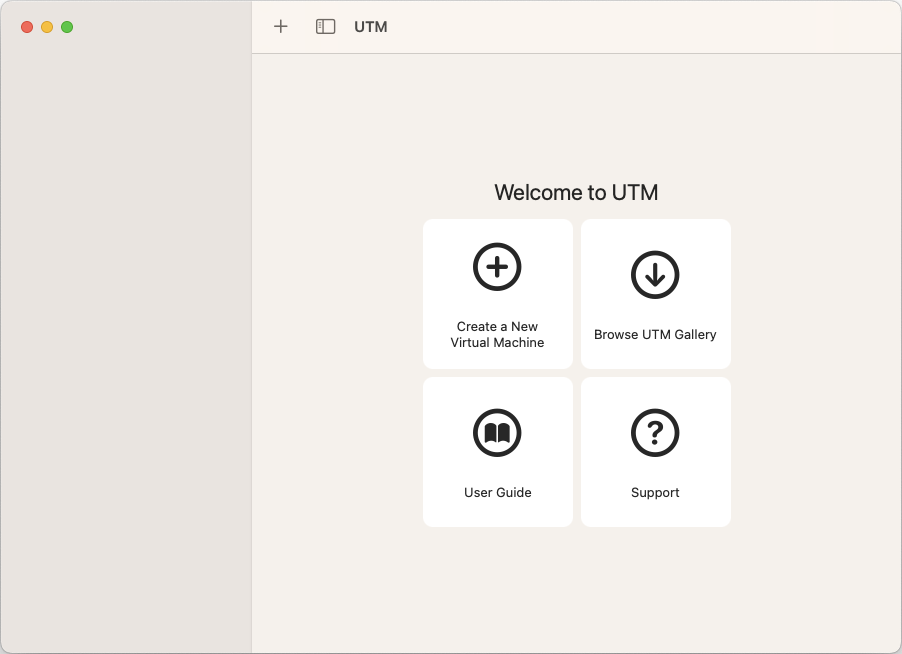
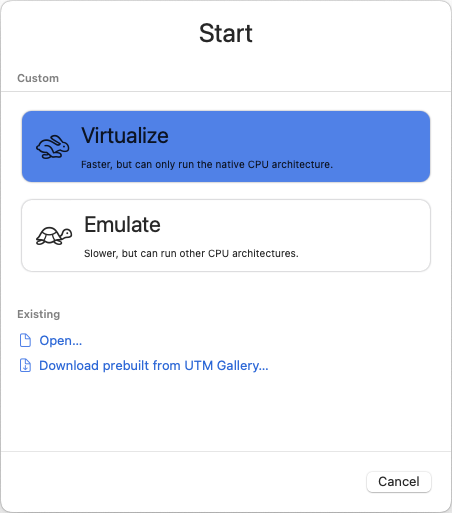
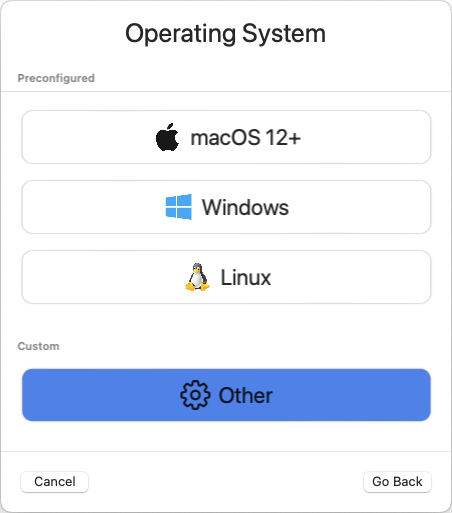
Map the raw file as an ISO and configure the hardware as you please:
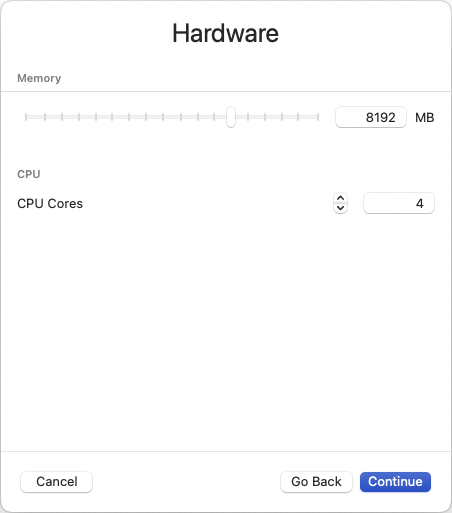
Set a proper name:
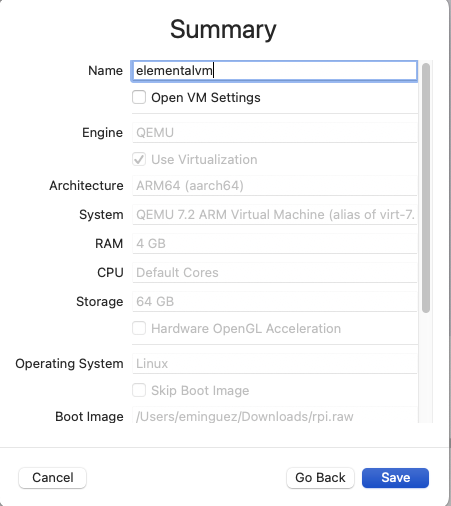
Finally, it is needed to configure the raw disk as USB:
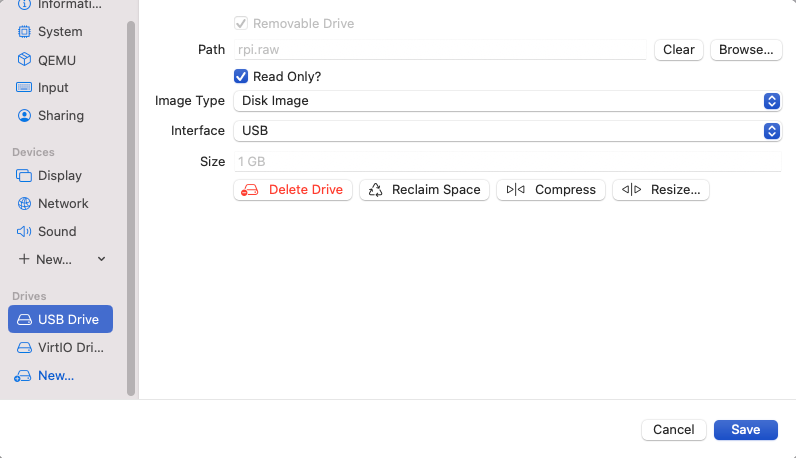
NOTE: The operating system disk device should be the first one, then the USB, so the USB will boot just once as a fallback.
After a while, a new machineinventory host will be present:
kubectl get machineinventory -n fleet-default m-ed0a3f46-d6f8-4737-9884-e3a898094994 -o yaml
apiVersion: elemental.cattle.io/v1beta1
kind: MachineInventory
metadata:
annotations:
elemental.cattle.io/registration-ip: 192.168.205.106
creationTimestamp: "2023-05-03T14:04:56Z"
generation: 1
labels:
machineUUID: ec49ff2a-e14f-42bf-8098-4162f14ee1f9
manufacturer: QEMU
productName: QEMU-Virtual-Machine
serialNumber: Not-Specified
name: m-ed0a3f46-d6f8-4737-9884-e3a898094994
namespace: fleet-default
resourceVersion: "15848"
uid: 79608121-034d-4d64-8b48-6624607bbadd
spec:
tpmHash: a2e5b231dac4e90151454e2ebc76a6b118f7d1b826b810d22868b2d09b38b7f7
status:
conditions:
- lastTransitionTime: "2023-05-03T14:07:45Z"
message: plan successfully applied
reason: PlanSuccessfullyApplied
status: "True"
type: Ready
- lastTransitionTime: "2023-05-03T14:04:56Z"
message: Waiting to be adopted
reason: WaitingToBeAdopted
status: "False"
type: AdoptionReady
plan:
checksum: 44136fa355b3678a1146ad16f7e8649e94fb4fc21fe77e8310c060f61caaff8a
secretRef:
name: m-ed0a3f46-d6f8-4737-9884-e3a898094994
namespace: fleet-default
state: Applied
Finally, labeling the machineinventory of the discovered new host will trigger the installation:
kubectl -n fleet-default label machineinventory $(kubectl get machineinventory -n fleet-default --no-headers -o custom-columns=":metadata.name") location=europe
kubectl get cluster -n fleet-default
NAME READY KUBECONFIG
my-cluster true my-cluster-kubeconfig
Profit!
kubectl get secret -n fleet-default my-cluster-kubeconfig -o jsonpath='{.data.value}' | base64 -d >> ~/my-cluster-kubeconfig
KUBECONFIG=~/my-cluster-kubeconfig kubectl get nodes
NAME STATUS ROLES AGE VERSION
m-ed0a3f46-d6f8-4737-9884-e3a898094994 Ready control-plane,etcd,master,worker 6m25s v1.24.8+k3s1
KUBECONFIG=~/my-cluster-kubeconfig kubectl get pods -A
NAMESPACE NAME READY STATUS RESTARTS AGE
cattle-fleet-system fleet-agent-7ffcdff7c5-2rvvl 1/1 Running 0 2m47s
cattle-system apply-system-agent-upgrader-on-m-ed0a3f46-d6f8-4737-9884-1jhpkx 0/1 Completed 0 2m1s
cattle-system cattle-cluster-agent-684c4687c8-scgvb 1/1 Running 0 61s
cattle-system helm-operation-hjkcr 0/2 Completed 0 5m35s
cattle-system rancher-webhook-85bb446df8-r8g6r 1/1 Running 0 5m22s
cattle-system system-upgrade-controller-65bcf49944-rp2gr 1/1 Running 0 2m47s
kube-system coredns-7b5bbc6644-2zdlk 1/1 Running 0 6m20s
kube-system helm-install-traefik-crd-ksm4q 0/1 Completed 0 61s
kube-system helm-install-traefik-kg4qv 0/1 Completed 0 61s
kube-system local-path-provisioner-687d6d7765-j54vp 1/1 Running 0 6m20s
kube-system metrics-server-84f8d4c4fc-6t6kc 1/1 Running 0 6m20s
kube-system svclb-traefik-7ca8393f-gvdcc 2/2 Running 0 5m58s
kube-system traefik-6b8f69d897-bwtgq 1/1 Running 0 5m58s